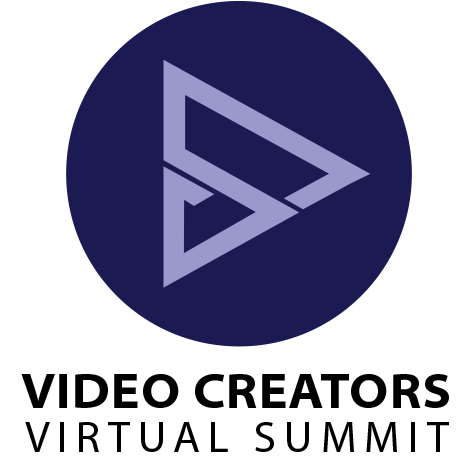UPDATED: February 20th 7:00 am EST
Class Schedule
Here's the schedule of classes, showing the day and time when each class will go live. Remember, with a free pass, you have 48 hours to watch each session, after which they will be archived into the VIP Area. To get lifetime access to rewatch the classes and receive class notes and other bonuses, please take a look at the VIP Pass options.
(Although unlikely, instructors and topics are subject to change)
Class release times are shown in Eastern Standard Time [Time Zone Converter]
Use the button below to download a PDF version of the schedule (no descriptions)
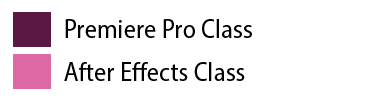
DAY ONE: Sunday, February 18, 2024
9:00 AM Color Correction: An Intuitive Guide with Jeff Greenberg
In this session, discover an intuitive, systematic and dependable approach to color grading in Adobe Premiere Pro. Say goodbye to the uncertainty and learn how to consistently achieve the desired look while gaining insights into what works and what doesn't
Working intuitively and with Scopes
Scopes
The Mantra: It's either a Luma or Chroma issue
Basic shot matching
10:00 AM Intro to Adobe After Effects with Kyle Hamrick
After Effects is an essential tool for today’s editor, but where to begin? This session will cover approachable techniques and practical knowledge for common motion graphics, visual effects and shot finishing tasks, and help you leverage After Effects to be a more efficient and creative editor.
Learn the basics of using After Effects and creating motion graphics
• Animate titles and other text graphics
• Isolate or remove unwanted objects in footage
• Track elements into shots to add interest
11:00 AM Organization for the Edit: Stop Drowning in Footage Inside Adobe Premiere Pro with Scott Simmons
We are often presented with tons of footage to edit in this day and age. In this session we'll look at strategies to stay organized from the first delivery of media until the final output. Adobe Premiere Pro is a feature rich application that includes many different tools for prepping, organizing and logging for the edit. This session will dig deep into both techniques and strategies for organization and prep for a successful edit. As editors continue to be asked to deliver more content in less time, good organization is indispensable to doing a job well and maximizing profit. A few logging and organization tips can create skills that can last a lifetime.
• Organizing media on your drive for best success in the edit
• How to use metadata as a first level of organization
• How to use sub-clips, markers, thumbnails and scrubbing to efficiently move through media
• Building Selects Sequences as a technique to narrow down raw footage
12:00 PM Using After Effects to Animate AI images with Eran Stern
Create amazing animations from AI-generated images and art. Add realistic and dynamic weather, lighting, noise, fire, smoke, and camera effects
Improve and prepare AI-generated for animation.
Animate individual layers and elements of your AI-generated images.
Use expressions, and effects to control animation.
Integrate AI video tools with native 3D models in After Effects
1:00 PM Photographer's Crash Course in Premiere Pro with Colin Smith
So, you are a photographer and you need to edit video and you don’t know where to start. Or you are someone who is haphazardly making videos and want to know an efficient end to end workflow that isn’t overly complex, but gets you crowd pleasing results. This is the class for you. You will learn en efficient pipeline from ingest ()getting video into Premiere) to outputting beautiful color graded video with crisp sound and eye catching motion graphics. No previous experience needed. You will learn...
How to set up a project in premiere Pro
How to Sync audio
Make engaging transitions
Color grade using Lumenetri and Photoshop
Add overlays
Make animated slideshows
Lots of real-world tips
2:00 PM 10 Ways to Use Photoshop with Adobe Premiere Pro with Richard Harrington
If you love Photoshop, don’t miss this class. Join Adobe Certified Trainer Rich Harrington (author of the book Photoshop for Video) as he showcases essential techniques. This class shows you how easy it is to move between the two applications. You’ll discover how to seamlessly exchange files as well as advanced animation and color grading secrets.
You’ll learn:
How to prepare layered files for import and animation
How to reverse-engineer advanced color recipes and solve problems with LUTs
How to solve lens correction problems
How to prepare text and logos
3:00 PM Data-driven Animations in After Effects with Chris Converse
Creating animations for infographics can be fun… until you have to continually update the data. Learn how to load data from apps like Excel and Google Sheets, into your composition — and let After Effects do the heavy lifting. Learn to make adjustments to text, graphics and animations by simply updating a simple text document.
* Create lower-third and captions quickly
* Export data from Excel, Google Sheets and Numbers for use in After Effects
* Quickly apply data to your comps using the pick whip
* Mapping data elements to After Effects objects
* Connect data with Expression Controls to get your work done faster
* Explore more advanced techniques that build on what you already know
4:00 PM Masking Essentials for Adobe Premiere Pro with Glyn Dewis
Knowing how to create and use masks in Premiere Pro opens up limitless creative and practical possibilities in your video editing. As in other creative applications such as Adobe Photoshop, masking is an essential skill that can transform your editing and is surprisingly easy to grasp the basics. Whether you're looking to remove elements, add elements, create special effects, work with text or track items, this session will get you up to speed.
• How to Create a Mask
• Have Fun creating Special Effects with Masks
• How and Why you can Track Moving Objects
• How to Create New Backgrounds ... Unlimited Possibilities!
5:00 PM Integrating AI Into Your Motion Graphics Workflow with Ian Robinson
In this session we will look at the various Ai tools available in Illustrator and Photoshop to generate graphs to animate in After Effects. We will also use content aware fill in After Effects to clean up some of the video elements we'll be using as a background for our graphics. Lastly, it's important to note, we will also be going over the best way to prepare any graphics we create to work most efficiently in After Effects.
How to generate vector graphics from scratch using Ai tools in Adobe Illustrator
How to prepare graphic element for animation using Adobe Photoshop
Preferred import settings for efficient animation in After Effects
The fundamentals for rigging in After Effects using parenting the the properties pick whips
6:00 PM Why you NEED to become an Adobe Certified Professional with FMC Training
with Rich Harrington
7:00 PM Text-Based Video Editing in Adobe Premiere Pro with Luisa Winters
Would you like to save a massive amount of time when editing interviews or narrative productions? Learn how Adobe Premiere Pro can transcribe the text in your video clips and then enables simple text-based video editing just like a word processor. You can quickly build out all your sequences in less time than ever before thanks to AI.
You’ll learn how to use:
the Text panel
Editing using text-based commands
how to incorporate AI in this process
8:00 PM Work Smarter, Not Harder: Turboboosting Tips From The Trenches with Ryan Summers
If you're tired of slow Comps or long render times in After Effects – you might be doing it wrong! Let me show you all of my tips and tricks within the app that let you preview, scrub, animate and render faster and more efficiently.
• Go from Sluggish Scrubbing to Smooth As Butter
• Take advantage of Preview Panel Power-ups
• Uncover the Unknown Timeline Tricks
• Become a Project Panel Power User
DAY TWO: Monday, February 19, 2024
8:00 AM VIP Help Desk
VIP Members can log in to their Member Area to attend live help desk to get their questions answered.
9:00 AM Problem? Solved! Working with Tough Footage in Adobe Premiere Pro with Maxim Jago
Have you discovered you have problem footage? Too dark? Too light? Not loud enough? In this class, explore some of the ways Premiere Pro can help you bring back to life footage that you may have felt was a lost cause. Learn best-practice approaches to production that will give you the maximum flexibility in post, and some of the more creative solutions to make that impossible footage possible to use.
How to read scopes and waveforms
Video restoration techniques
Audio clean-up and adjustment
Production choices that improve post-production experiences
10:00 AM Motion Control 3D: Bringing Photos to Life in After Effects with Richard Harrington
Have you looked at a photo and wished you were there, or wondered what the scene looked like to the photographer? Now you can bring your photos to life by adding motion and depth. Rich Harrington reveals how you can transport your photos into a three-dimensional world using Adobe Photoshop and After Effects. This technique is useful for documentary filmmaking, web content, and TV commercials.
You'll learn about:
Identifying planes
Timing the move
Using Quick Selection, Quick Mask, and Refine Edge to create layers
Adding a 3D camera to your scene
Setting the depth and size of your composition
Re-lighting the scene
Adding depth with particles
Creating 3D perspective with vanishing point
11:00 AM How AI works in Adobe Premiere Pro with Nick Harauz
Ever wonder how AI is changing your workflow inside of Premiere Pro? In this session, attendees will learn all about the robust ML tools that help guide your editing experience in for the better. Join Premiere expert Nick Harauz as he shows you how text to edit works, ways to easily sweeten your audio, automatic color correction processes, instant closed captions and remixable music.
- What is Adobe Sensei?
- What tools lie in Premiere Pro and After Effects
- How Text to Edit works
- How to sweeten Audio and remix music
12:00 PM Constructing Character: Rig and Animate with Ryan Summers
You might think After Effects is great at animating type and shapes, but did you know you can make cartoons with it too? Let's dive in and learn how to bring your drawings and designs to life, right in After Effects!
• How to Design and Prep a Character for Animation
• The principles of Posing, Timing, & Spacing
• The basics of Rigging
1:00 PM Vertical Video for the Win: Creating Content for Social Media with Juliana “Traveling Jules” Broste
Vertical video is here to stay. In this session, we’ll discuss best practices when flipping the script to focus on a vertical format.
-
Tools and Tips for Shooting Vertically in the field
-
Reframing Your Horizontal Content
-
Key Considerations for designing content for Instagram Stories, Reels and TikTok
2:00 PM Creating Motion Graphics Packages for use in Adobe Premiere Pro with Ian Robinson
In this session you’ll learn important principles for making Motion Graphics Templates (MOGRTs) that maintain brand fidelity and work in multiple frame sizes. You’ll learn what to ask from the Motion Graphics artist that makes your MOGRTs – or if you’re the one making them, what to think of when making them, so they get as user friendly and fast as possible. We’ll look at the differences between MOGRTs made in Premiere Pro and those made in After Effects. We’ll see how drop-down menus for frame sizes, brand colors etc. can make the MOGRTs idiot proof, and how a simple custom panel can change all the MOGRTs in a timeline with one click. We will take a sidestep into After effects and look at best practices for making MOGRTs for Premiere Pro. You will get a sample project with all the principles applied so you can start making your own MOGRTs, or send it to your Motion Graphics artist.
How to lock the MOGRT to company colors and fonts
How to minimize text input with MOGRTs that work with all frame sizes
Managing your MOGRTs with folders or Libraries
3:00 PM Get Organized in After Effects with John Knowles
Are you trying to organize After Effects but find the interface daunting? Fear not! This intro class will take you on a tour through all the major sections of the UI, with a focus on getting you started off on the right foot with your next project. Navigate the After Effects interface like a pro, get acquainted with panels, and learn to efficiently organize your projects. You’ll hear about the most essential windows and panels to have open, and how to arrange them in your own custom Workspace (including arrangements for multiple monitors). You’ll see which of the Preference panels are the most crucial to your workflow, and set up your project for maximum efficiency. Hear about best practices for cache and auto-save locations. Modify the Keyboard Shortcuts to suite your muscle memory – and see how to move them between different computers. You’ll leave this class with a solid foundation in setting up Premiere Pro so that you can create motion graphics confidently and efficiently.
This session covers covers:
How to navigate the Interface
How to use Workspaces
Essential Preferences
How to speed up navigation
4:00 PM Exploring Keying & Compositing Techniques in Adobe Premiere Pro with Eran Stern
Use Premiere Pro built-in tools to combine elements together. Work with green-screen shots. Use the new Track Matte options in the Essential Graphics panel to integrate type and video.
Combine Keying effects
Work with Blending modes
Place Video inside Type
5:00 PM Easy Keyframing Techniques with Free After Effects Plugins with Dr. Mathias Möhl
Join us for an illuminating session where we delve into the realm of animation keyframing in Adobe After Effects. Discover the art of crafting dynamic and lively animations with greater speed and precision using a trio of remarkable, free extensions: EasyBounce Free, Squash & Stretch Free, and KeyTweak —all developed by our speaker himself. EasyBounce, your gateway to intuitive animation, empowers you to effortlessly create bouncing animations akin to a bouncing ball. Its user-friendly interface and flexibility redefine the way bouncing animations are generated, offering a seamless and adaptable process. Create physically accurate animations without the complexity of the usual physics simulation tools. Explore Squash & Stretch, a treasure trove of presets designed for elastic animations. Learn how to create animations that infuse life and character into your projects, allowing for swift creation without compromising quality. Dive into the finesse of animation refinement with KeyTweak. Eliminate the tedious task of manually adjusting every keyframe by leveraging its advanced capabilities. Fine-tune animations with precision, saving valuable time while maintaining complete control over your motion sequences.
- Generate dynamic bouncing animations with ease and accuracy
- Create organic, elastic animations
- Fine-tune complex animations without manually adjusting every keyframe
6:00 PM Sponsor Session: Vision to Value: Crafting Profitable Content Systems with Arie Stavchansky of Dataclay
Dataclay's Templater™ for After Effects has been the industry standard in building automated, data-driven media workflows for the past decade. Learn how Templater™ can unlock the full potential of your creativity and turn it into a thriving business at the Video Creators Summit. In this session, we dive into the heart of Dataclay's software, revealing how it's not just about automation—it's about building a future.
"Vision to Value" is more than a workshop; it's a blueprint for success in the digital content landscape. Discover how Dataclay empowers you to design and deploy content systems that are not only efficient but personalized to your existing environment.
With Dataclay’s software, the power to create video content is limitless. From ad agencies crafting targeted campaigns to sports broadcasters enhancing the game with real-time data, learn how users have transformed their workflows into profitable business models. See real-world examples of profitable businesses built on the backbone of Dataclay's technology, some of which have scaled to the point of acquisition.
This session will guide you through the process of using Dataclay Templater™ within After Effects to seamlessly integrate data from any application via Dataclay QUE, transforming raw information into captivating, customized content. Whether you're a novice eager to explore the possibilities, or an expert aiming to redefine the boundaries of content creation, you will gain the knowledge and inspiration to turn your vision for a content automation platform into tangible value.
Join us to forge your path in the digital content realm, leveraging Dataclay to not just meet the market demand but to anticipate it, creating content systems that resonate, engage, and ultimately, prosper.
7:00 PM Shooting and Editing Interviews in Adobe Premiere Pro with Abba Shapiro
In this session, Adobe Certified Trainer Abba Shapiro will share tips and techniques to streamline shooting and editing interviews, including how to take advantage of using Premiere Pro’s new Text Based Editing (TBE) workflow. TBE is an entirely new way to edit that generates transcriptions and allows you to create a rough cut by simply copying and pasting text. If you ever have to shoot and edit interviews, learn how you could shave hours and even days off your edit.
You'll learn how to:
Shoot the best footage for interviews
Import and automatically generate transcriptions
Build sequences quickly
Refine your sequence by copying, pasting, and deleting text
Use keyboard shortcuts to edit faster
Create closed and open captions.
8:00 PM Adobe AI Tools Integration with After Effects with John Knowles
Embark on a transformative journey in this class, "Adobe AI Tools Integration with After Effects," where you'll discover how to seamlessly incorporate artificial intelligence into your motion graphics projects. This class is designed for After Effects enthusiasts eager to elevate their creations through the power of Adobe's AI tools.
Explore the synergy between After Effects and Adobe's AI-driven features, including the latest from Adobe Firefly. Learn how AI can streamline your workflow, enhance visual effects, and unlock new dimensions of creativity. From automating tedious tasks to generating dynamic content, this class empowers you to harness the full potential of AI within your After Effects projects.
Whether you're a seasoned motion graphics artist or a curious beginner, join us to unravel the possibilities at the intersection of AI and After Effects.
You’ll learn about:
Adobe Firefly AI
Generative Fill
Compositing Tips
DAY THREE: Tuesday, February 20, 2024
9:00 AM Next Level Editing Techniques in Adobe Premiere Pro with Abba Shapiro
If you've mastered the basics of Adobe Premiere Pro and are ready to advance your editing skills to the next level, this is the session for you. In this session, Adobe Certified Trainer Abba Shapiro will share tips and techniques to streamline shooting and editing interviews, including how to take advantage of using Premiere Pro’s new Text Based Editing (TBE) workflow. TBE is an entirely new way to edit that generates transcriptions and allows you to create a rough cut by simply copying and pasting text. If you ever have to shoot and edit interviews, learn how you could shave hours and even days off your edit.
You’ll learn how to use:
• Essential keyboard shortcuts for the drag-and-drop editor
• The best timeline editing and trimming techniques
• Quick color correction solutions and how to color match shots
• How to use source clips to speed up your color correction workflow
10:00 AM An Introduction to After Effects for New Users with Luisa Winters
Get started quickly with After Effects. In this course you’ll learn essential strategies to make After Effects less intimidating. Luisa is an experienced designer and instructor who will cover the most important controls to help those who are still nervous about opening the program.
You’ll learn about
Importing files
Keyframing animation
Compositing (masks and keying)
Easing
Puppet pin tools
11:00 AM Creating Accessible Video with Adobe Premiere Pro with Richard Harrington
Join Adobe Certified Trainer Rich Harrington to learn how to make video content more broadly accessible with Premiere Pro. By using open and closed captions, you can make your video more accessible and discoverable in online searches. Closed captions are useful not only to those who are deaf or hard of hearing but also to those who are new to a language or are listening in noisy environments. Open captions that are always in view are widely used in social media where videos are initially muted in the timeline.
In this session, you’ll learn how to:
Automatically and accurately generate a transcript from a Premiere Pro sequence
Auto-generate captions from a transcript
Format closed captions for use on the web or broadcast
Create open captions that are always visible
Upload captions to many video-hosting sites
12:00 PM An Introduction to After Effects Expressions with Andy Ford
Learn what expressions are and when to use them. By the end of the session, you'll know how to create many basic expressions to start adding efficiency and fun to your workflow.
You’ll learn:
• what expressions are and how to create them
• setup of basic expressions, such as wiggle, loopOut, and time
• creation of more advanced expressions, such as valueAtTime, Math.sin and linear expressions
1:00 PM Gear Q&A LIVE with B&H Photo Video
Info coming soon
2:00 PM Multi-camera editing in Adobe Premiere Pro with Scott Simmons
Multi-camera video production is an essential technique for covering everything from a single-person talking head interview to a reality show up to a live music event. But multi-cam doesn’t have to involve a remote truck and a large crew as it can also be accomplished with just a couple of cameras and some careful planning. Adobe Premiere Pro has a very deep multi-camera editing toolset and good multicam editing techniques can make all the difference in the world when getting a job done on time and on budget. This session will dig deep into multicam editing techniques from the shoot all the way through the edit.
• How to look at a multicam shoot and determine the correct approach to multicam editing
• How to sync and setup and build solid muticam clips
• How to use Premiere's unique muticam settings when creating multicam clips and working with them in the timeline
• How to prepare a mulitcam edit for online and color correction
3:00 PM Effortless Automation: Creating Personalized Workflows in After Effects with Automation Blocks with Dr. Mathias Möhl
Join us for an exploration into the world of Automation Blocks for Adobe After Effects! In this session, we delve into the revolutionary new approach to scripting without the need for traditional coding. The extension Automation Blocks offers a dynamic collection of customizable tools, providing an intuitive, Lego-like experience to create scripts tailored to your specific needs. Learn how to save time, minimize errors, and amplify productivity by crafting personalized tools within After Effects. Discover how this innovative extension streamlines workflow processes, allowing you to focus on your creative vision without getting tangled in code. Whether you're new to scripting or an experienced developer, this session offers a hands-on guide to effortlessly crafting custom scripts, showcasing how Automation Blocks enables you to create tailored tools much faster and easier than the traditional scripting engine of After Effects. Discover the ease of crafting entirely new tools from scratch using Automation Blocks' intuitive block-based system, allowing you to build custom scripts swiftly and efficiently.
- Overiew of the most useful tools included in Automation Blocks for Ae
- Create a custom tool to setup new projects in one click
- Automate After Effects with spreadsheets.
4:00 PM Advanced Workflows with Motion Graphics Templates in Adobe Premiere Pro with Jarle Leirpoll
In this session you’ll learn important principles for making Motion Graphics Templates (MOGRTs) that maintain brand fidelity and work in multiple frame sizes. You’ll learn what to ask from the Motion Graphics artist that makes your MOGRTs – or if you’re the one making them, what to think of when making them, so they get as user friendly and fast as possible. We’ll look at the differences between MOGRTs made in Premiere Pro and those made in After Effects. We’ll see how drop-down menus for frame sizes, brand colors etc. can make the MOGRTs idiot proof, and how a simple custom panel can change all the MOGRTs in a timeline with one click. We will take a sidestep into After effects and look at best practices for making MOGRTs for Premiere Pro. You will get a sample project with all the principles applied so you can start making your own MOGRTs, or send it to your Motion Graphics artist.
In this session, you’ll learn:
How to lock the MOGRT to company colors and fonts
How to minimize text input with MOGRTs that work with all frame sizes
Managing your MOGRTs with folders or Libraries
5:00 PM After Effects Tune-Up: Customizing Your Workflow With Scripts & Plug-Ins with Ryan Summers
Ever find yourself imagining a tool that doesn't exist in After Effects? It probably already does, but you need to know where to look and which ones to take on. Join me as we enter the exciting world of customizing your After Effects workflow with the perfect scripts and plug-ins to take your After Effects experience to the next level!
You’ll learn about:
• Tools for organizing and streamlining your Projects
• Animation add-ons to fine-tune your Timing and Spacing
• Design assistants that help you with Color, Type, Composition and more
6:00 PM Panel with Juliana “Traveling Jules” Broste: Editing with Style and Ease with Premiere Pro
Ever wonder why some projects keep us engaged 'til the wee hours of the morning, and others we dread? In this panel, we'll discuss what inspires us to create and best practices that make it all possible. We'll take a look at careers in editing and discover ways to keep it fresh, make it ours, and stay on top of our game.
7:00 PM Building the Demo Reel You Need to Get Hired! with Rod Harlan
This class will give you the knowledge and inspiration you need to create a dynamic and engaging demo reel for yourself or your business. A great demo reel is key to cutting through the clutter and securing attention. You’ll need one whether you are a freelancer or applying for jobs. Industry veteran Rod Harlan will explain the different types of demo reels and share a compiled and comprehensive list of best practices that successful demo reels follow. He will also build a reel in Premiere Pro and show you some of the techniques the Pro’s use to stand out from the crowd.
You’ll learn:
How to structure a demo reel
How to avoid critical mistakes
How to standout from the rest
How to land a new job or upgrade your current client list
8:00 PM Typography for Video: The Art of Working with Text with Rod Harlan
Typography is the art of working with text to create style and communicate a message. Typography for Video presents its own unique challenges. This class with veteran designer Rod Harlan explores the basics of typography, best practices for success and the pitfalls to avoid failure. The class features lots of examples as well as real-world case studies from Mr. Harlan’s 30 years in the industry.
We’ll explore:
Common types of fonts
Fonts to avoid,
Using leading, kerning, and tracking
Adding motion
DAY FOUR: Wednesday, February 21, 2024
8:00 AM VIP Help Desk
VIP Members can log in to their Member Area to attend live help desk to get their questions answered.
9:00 AM Everything You Need to Know About the Essential Sound Panel in Adobe Premiere Pro with Luisa Winters
Do you want to learn the ins and outs of the Essential Sound panel in Premiere Pro? Let’s take an in-depth look at the wonderful toolset that the Essential Sound panel provides and shows you crucial techniques for repairing, mixing, and enhancing your audio—all from within Premiere Pro.
You'll learn how to:
how to clean up your audio
how to auto match levels
how to create and use presets.
10:00 AM Using the new 3D workspace in Adobe After Effects with Eran Stern
Discover how to use the new Advanced 3D render engine to create realistic and dynamic 3D scenes. Integrate 3D objects with live video footage with Camera and image based lighting. You will get to see some examples of how native 3D objects can be used for VFX compositing, motion graphics, and animation. By the end of this session, you will have a better understanding of the capabilities and limitations of native 3D objects in After Effects, and how to apply them to your own projects.
You’ll learn how to:
Import and animate 3D models in After Effects
Combine 2D and 3D layers in unique ways
Use Image Based Lighting to merge all the layers together
Learn how to get the best results out of the Advanced 3D Renderer
11:00 AM After Effects for Premiere Pro Editors with Ian Robinson
If you are looking to add After Effects to your Premiere Pro workflow, this is the session for you. We take a fresh look at After Effects, specifically to see ahow it will enhance your video editing productions. In this session we will lay the proper foundations for efficiently working in After Effects, as we remove people from video footage, add graphics to a scene, and create beautiful animated text-based graphics.
In this session, you’ll learn:
The fundamentals of working in the After Effects interface
How to animate type letter by letter
How to build animated graphic elements using shape layers
Remove unwanted elements from video footage with Content aware fill
12:00 PM Text Me: A Beginner’s Guide to Animating Text in After Effects with Andy Ford
This course is perfect for those new to the After Effects text animation toolset. You’ll learn how to get started using text animation presets, as well as use practical techniques for creating cool text reveals and animations. The session will ramp up into expressions for intermediate-level text animation.
This class covers:
How to animate text and strokes
How to perform easy text reveals
How to create expressions for text effects
1:00 PM Sponsor Session: Organize and Protect Your Photo and Video Library with Mylio
In the age of digital – we generate more images and footage than ever before. How you organize and declutter them can be overwhelming. In this session, you’ll discover effective techniques to efficiently manage your media library. You'll learn strategies for identifying your best shots, decluttering your digital archive, and using artificial intelligence to quickly navigate through your collection.
* How to browse multiple devices
* Strategies on how to organize your video and photo assets
* How AI-powered culling can help reduce the time and effort
* Use embedded metadata to search and organize your content
* How to easily connect frame.io media for import and export
* How to setup backup drives for protection
2:00 PM Plan, Record, Edit - Creating your First Video with Glyn Dewis
Join Glyn for this session as he takes you step by step through a simple process for creating your very first video. From the Planning (Storyboarding) stage to help save time and give structure, recording the video and audio content and finally the edit, showing too how stock footage, music and sound effects can help bring everything together.
How to Storyboard (Planning and Preparation)
How to implenent stock music, video and sound effects
How to use music in videos for impact and effect
3:00 PM Kinetic Typography in After Effects with Kyle Hamrick
From straightforward marketing bullet points to beautiful typographic designs for social media, animation is the key to making your word-based work stand out. Techniques to animate your designs in After Effects can be surprisingly approachable, whether you’re aiming for fully-editable text animations or bespoke animated vector paths. In this session, we’ll explore a variety of tips, techniques and styles to bring your type from static to fantastic!
Properly prepare designs before importing to After Effects
Animate fully-editable text in After Effects
Create customized vector letter animations using shape layers
Stylize your creations with effects and texture overlays
4:00 PM Adobe Premiere Pro for Social Media Content with Nick Harauz
Learn the most effective techniques to edit social media videos more efficiently. Join video editing expert Nick Harauz to see how to reduce your time in the edit room by learning the best tips and tricks to navigate Premiere Pro. You’ll leave with new tools for smarter editing, know how to work with effects and transitions, where to access free animated title templates and more that you can put to use right away.
You’ll learn:
Effective tip for working with and organizing multiple video formats
Timesaving tips using AI in Premiere Pro
How to access free graphic templates
How to easily reframe videos to play on various social channels
5:00 PM Mastering Masks in After Effects: A Comprehensive Guide with Luisa Winters
- Create masks.
- Modify and Interpolate masks.
- Use masks for tracking.
- Use masks for position keyframes.
- Much more!
6:00 PM Sponsor Session: AI in Visual Arts: Transforming Design, Video, and VFX with Eran Stern
In this session, we will explore how Artificial Intelligence (AI) is revolutionizing design, video editing, and visual effects. We'll cover AI's role in enhancing creative workflows, from automating tasks to creating sophisticated visual effects, showcasing its potential to elevate artistic endeavors. Through selected case studies, learn about AI's impact on productivity and creativity in the visual arts. Whether you're a designer, video editor, visual effects artist, or simply intrigued by the future of creative technologies, this session offers a compelling glimpse into how AI is revolutionizing the visual arts industry.
7:00 PM Making Graphics and Lower Thirds – the Right Way! with John Knowles
Learn how to master essential text based graphics. This class will explore the potential of Premiere Pro's Essential Graphics tools, melding animation with graphic design. Whether you're a beginner looking to enhance your typography skills or an experienced editor aiming to streamline your workflow, this class provides a comprehensive exploration of the Essential Graphics panel's features and functionalities. You’ll create text-based and lower-third graphics with speed and ease. There will be a major focus on the Essential Graphics panel, exploring its interface, tools, and integration within the Premiere Pro environment. You will learn how to work with text, from basic titling to advanced typography techniques, as well as how to use fonts effectively, control text animations, and create dynamic title sequences.
You’ll learn about:
How to work with shapes, logos, and other design elements to enhance your designs.
How to build lower-thirds for everyday videos
Animation principles and techniques for bringing your graphics to life including, keyframing, easing, and other animation essentials
How to protect your animations with the safe zones of the Responsive Design feature
The power of Motion Graphics Templates and how to create, customize, and share them
8:00 PM Getting started with 3D in After Effects with Ian Robinson
Class info coming soon
DAY FIVE: Thursday, February 22, 2024
9:00 AM The Best Time-Savings Secrets for Adobe Premiere Pro with Eran Stern
Workflow techniques that will save you precious time and frustration. Dozens of quick tricks and tips in a range of topics. Upgrade graphics, reveal mysterious preferences, Improve the mix, use Proxies wisely, Render faster and make the application to work for you.
Undocumented keyboard shortcuts
Improve your graphics
Workaround limitations
10:00 AM After Effects for Designers with Chris Converse
Get to know the “other” design application in the Creative Cloud. Chances are you know Photoshop, Illustrator and InDesign. Motion design has become an indispensable component of digital storytelling, making it crucial for designers to evolve with this dynamic medium. Learn to create animations from the perspective of the graphic design tools you already know. We’ll even start form a layout in Photoshop to get you started even faster.
* The After Effects interface
* How After Effects is similar to Photoshop, Illustrator and InDesign
* How to import photos, videos, and artwork into your project
* Compositing animations with video and artwork
* Introduction to animation in the timeline panel
* Getting started with Animations in After Effects
* Exporting animations for social media, web, and email animations
11:00 AM Adobe Premiere Pro & Photoshop AI Workflows that Deliver! with Rod Harlan
Join veteran instructor Rod Harlan for an exciting session on Premiere Pro & Photoshop AI Tips-N-Tricks aimed at video editors who want to master the use of this new technology inside this combo of Adobe products.
In this session, you’ll learn:
Special techniques for AI
A practical everyday workflow
Useful prompts that make editing more productive
How to generate better results
12:00 PM Advanced Techniques Animating with Expressions for Adobe After Effects with Luisa Winters
Expressions are one of the most powerful features available in Adobe After Effects. They allow you to modify the values of properties and variables using lines of code instead of keyframes. In this class, learn how to use expressions like a pro—working with them cleaner and faster than other traditional animation techniques. By the end of this course, you’ll be prepared to start wielding a wide range of other expressions, too, including delay adjustments, frequency, decay, bounce, the toComp expression, and much more.
You’ll learn how to:
Add and edit expressions
Change dimensions such as rate, value, and music amplitude
Use variables to assign and change values globally.
Use the After Effects Expression Language menu
Introduce randomness into expressions to optimize your creative possibilities
1:00 PM Gear Q&A LIVE with B&H Photo Video
Info coming soon
2:00 PM Mastering Timeline Efficiency: Tips for Faster Editing with Jeff Greenberg
Drag and drop is great - but you're missing all the great functionality that editors demand. From three-point editing to nuanced-based placement of footage - this session helps you construct smarter
Three point, four point and replace edits
Learning the Patch panel
Automate to Sequence
Track management
3:00 PM Getting started with Visual FX in After Effects with Ian Robinson
In this session we will be looking at several tools in After Effects designed specifically to help manipulate your video footage. From removing people from video footage, to inserting graphics and CGI into your scenes, we will get you up and running creating some fun VFX shots. If you've ever thought VFX was too complex to use in your projects, Ian focuses specifically on making these tools and techniques approachable, so you can learn and remember the fundamentals to use in your next projects.
You’ll learn about:
How to remove people from scenes using Content Aware Fill for video
Utilize the 3D Camera tracker to seamlessly integrate motion graphics directly into your video footage
Fundamentals of keying using the various Keying and clean up tools built right into after effects
Learn to pick the best tools for removing elements, and compositing elements together
4:00 PM Premiere Pro is a Team Player: Interoperability for Creative Cloud and Beyond with Maxim Jago
One of Premiere Pro's most powerful features is in the way it plays nicely with other Creative Cloud applications. In this fast-paced class, learn the best-practice workflows for interoperability between Premiere Pro and After Effects, Audition, Photoshop, and Media Encoder.
Compatible file and project types
Easy workflows for creative freedom
File and project management
Multi-application creative workflows
5:00 PM Mastering Content Aware Fill in After Effects with Richard Harrington
Removing objects from a scene has never been easier thanks to the Content-Aware Fill feature in Adobe After Effects. This powerful feature leverages the technology of Photoshop to transform the once-complex procedure of extracting elements from a video into a simple process. In this course, learn how to use the Content-Aware Fill feature in After Effects. Plus, learn how to take advantage of Photoshop to improve the process even further.
You’ll learn how to:
Make selections to target the fill
Improve the results in After Effects
Combine with Photoshop for precision control
How to seamlessly remove objects and errors
7:00 PM We Have a Problem Here: Troubleshooting Adobe Premiere Pro with Jarle Leirpoll
Let's face it: Sometimes, things don't work properly. Problems in Premiere Pro can be caused by user error, software glitches, hardware issues, permission issues, third-party plugins, and unsuitable settings, among other things. We'll cover the most common causes of crashes, hangs and instability, and ways to fix them. Included are some best practices for updating Premiere Pro, and things to watch out for in your daily editing routines. You'll also get some tips about where you can get help if you can't fix the problems on your own.
Hangs and crashes at launch
Playback problems
UI glitches
Export issues
8:00 PM How to Get Clients for Video Projects with Rod Harlan
Do you want to start or grow a video business? Learn practical advice on how to land new clients and start monetizing your skills. With 30 years as a Freelance Video Editor and artist, veteran trainer Rod Harlan has a lot to share on how to best set yourself up for success. Working with Agencies, Producers, Directors, and even Editors can be both rewarding and frustrating… AND BOTH AT THE SAME TIME! Setting yourself up to get consistent work (and what to do when you don’t) are some of the many topics that will be covered in this information-packed class.
Concrete skills and takeaways:
• Marketing yourself online to other professionals
• Tips for working with Agencies and meeting their needs
• The pitfalls of using some web platforms to sell your services
• Technical Resources and workflows for success
• Providing the right services for working with Producers, Directors, and other Editors
© Copyright 2024 Dave Cross LLC. All Rights Reserved.
THIS CONFERENCE IS NOT AUTHORIZED OR ENDORSED BY ADOBE, PUBLISHER OF ADOBE PREMIERE PRO AND ADOBE AFTER EFFECTS.