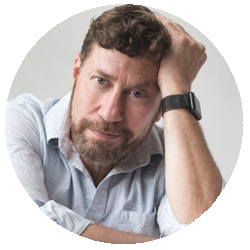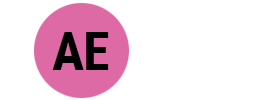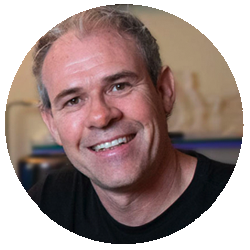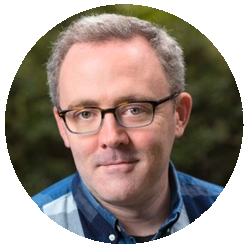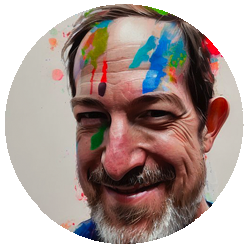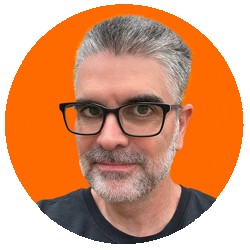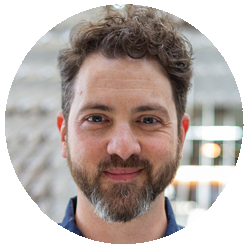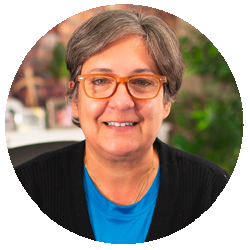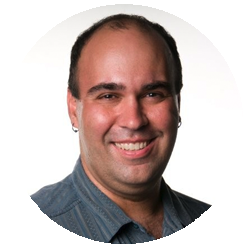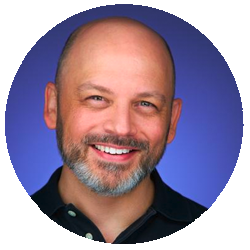Our Instructors
(Although unlikely, instructors and classes are subject to change)
CLICK ON AN INSTRUCTOR PHOTO TO POP UP A VIDEO WHERE THEY CHAT WITH DAVE CROSS ABOUT THEIR CLASSES
(Video chats will continue to be added as they are recorded)
Abba Shapiro
Abba Shapiro is an Adobe Master Trainer, certifying university and training center instructors to teach Adobe Premiere Pro. Abba is an award-winning writer/producer/director. He has worked for a wide range of commercial, corporate and federal clients, including: USA Today, NASCAR, The Associated Press, NASA, Univision, Major League Baseball, Showtime, Viacom, The Discovery Channel, and CNN. Over the past 15 years Abba has created on-line training courses covering everything from Video Editing and Color Correction to how to shoot, light, and edit an interview. His courses air on CreativeLive, LinkedIn Learning, and RippleTraining. He is also the author of several video editing books. Abba also is a regular speaker at several international broadcasting conferences including NAB, IBC, InterBee, Photoshop World, and AdobeMAX. Some of the courses he teaches include, Video Editing, Scriptwriting, and all aspects of Video Production. When Abba is not bouncing around the globe teaching and consulting, he is probably following his passion, chasing light and shooting photos.
Abba will be teaching...
Shooting and Editing Interviews in Premiere Pro
In this session, Adobe Certified Trainer Abba Shapiro will share tips and techniques to streamline shooting and editing interviews, including how to take advantage of using Premiere Pro’s new Text Based Editing (TBE) workflow. TBE is an entirely new way to edit that generates transcriptions and allows you to create a rough cut by simply copying and pasting text. If you ever have to shoot and edit interviews, learn how you could shave hours and even days off your edit.
You'll learn how to:
Shoot the best footage for interviews
Import and automatically generate transcriptions
Build sequences quickly
Refine your sequence by copying, pasting, and deleting text
Use keyboard shortcuts to edit faster
Create closed and open captions.
Next Level Editing Techniques in Adobe Premiere Pro
If you've mastered the basics of Adobe Premiere Pro and are ready to advance your editing skills to the next level, this is the session for you. In this session, Adobe Certified Trainer Abba Shapiro will share tips and techniques to streamline shooting and editing interviews, including how to take advantage of using Premiere Pro’s new Text Based Editing (TBE) workflow. TBE is an entirely new way to edit that generates transcriptions and allows you to create a rough cut by simply copying and pasting text. If you ever have to shoot and edit interviews, learn how you could shave hours and even days off your edit.
Essential keyboard shortcuts for the drag-and-drop editor
The best timeline editing and trimming techniques
Quick color correction solutions and how to color match shots
How to use source clips to speed up your color correction workflow
Andy Ford
Andy Ford is a digital strategist, motion graphics designer, and video producer with 25 years of experience. He’s also an Adjunct Professor for the University of Florida College of Journalism and Communications online graduate program. As an author for Photofocus, he provides gear reviews and software tutorials. Andy is an Adobe Certified Professional in Premiere Pro, After Effects, and Video Design, and provides succinct Adobe tutorials on his YouTube channel AndyFordVideo.
Andy will be teaching...
An Intro to After Effects Expressions
Learn what expressions are and when to use them. By the end of the session, you'll know how to create many basic expressions to start adding efficiency and fun to your workflow.
You’ll learn:
• what expressions are and how to create them
• setup of basic expressions, such as wiggle, loopOut, and time
• creation of more advanced expressions, such as valueAtTime, Math.sin and linear expressions
Text Me: A Guide to Animating Text in After Effects
This course is perfect for those new to the After Effects text animation toolset. You’ll learn how to get started using text animation presets, as well as use practical techniques for creating cool text reveals and animations. The session will ramp up into expressions for intermediate-level text animation.
This class covers:
How to animate text and strokes
How to perform easy text reveals
How to create expressions for text effects
Chris Converse
Chris has over 30 years of experience in graphic, animation, and interactive design, with a unique focus on both design and development. He earned his BFA in Graphic Design at the Rochester Institute of Technology (R•I•T), and has continued to study the landscape of design and its crossroads with various technologies. In addition to design and development, Chris has authored a wide range of articles for various publications and websites, created and taught over 100 online courses, and has been a featured speaker in over 340 industry-related events, conferences and webinars, including NAB, Adobe MAX, Post Production World, How Design Live, AIGA, CreativePro, CreativeLive, Storyteller's Conference, PHOTOPLUS, and more.
Chris will be teaching...
Data-driven Animations in After Effects
Creating animations for infographics can be fun… until you have to continually update the data. Learn how to load data from apps like Excel and Google Sheets, into your composition — and let After Effects do the heavy lifting. Learn to make adjustments to text, graphics and animations by simply updating a simple text document.
Create lower-third and captions quickly
Export data from Excel, Google Sheets and Numbers for use in After Effects
Quickly apply data to your comps using the pick whip
Mapping data elements to After Effects objects
Connect data with Expression Controls to get your work done faster
Explore more advanced techniques that build on what you already know
After Effects for Designers
Get to know the “other” design application in the Creative Cloud. Chances are you know Photoshop, Illustrator and InDesign. Motion design has become an indispensable component of digital storytelling, making it crucial for designers to evolve with this dynamic medium. Learn to create animations from the perspective of the graphic design tools you already know. We’ll even start form a layout in Photoshop to get you started even faster.
The After Effects interface
How After Effects is similar to Photoshop, Illustrator and InDesign
How to import photos, videos, and artwork into your project
Compositing animations with video and artwork
Introduction to animation in the timeline panel
Getting started with Animations in After Effects
Exporting animations for social media, web, and email animations
Colin Smith
Colin Smith is a Los Angeles based digital artist, photographer and trainer. He is founder of one of the worlds most popular websites for creators, PhotoshopCAFE.com which has received over 50 million visitors.
As an Award winning digital artist, Colin has 3 guru awards under his belt. His work has been featured in most of the industry magazines as well as Time Magazine and the New York Times. His client list includes, Toyo Tires, Microsoft, Saatchi and Saatchi and Rock and Roll Hall of Famer, David Lee Roth.
As a leading trainer, Colin has written 20 books, and too many video courses to count. His training clients include Adobe, Apple, Disney and Edison International. He is a regular speaker at major conferences, including Adobe Max, PPE, WPPI, Photoshop World, Creative Pro and Imaging USA
When he isn’t at his computer, Colin can be found pursuing his passion of travel and capturing beauty with this drone and camera.
Colin will be teaching...
Photographer's Crash Course in Premiere Pro
So, you are a photographer and you need to edit video and you don’t know where to start. Or you are someone who is haphazardly making videos and want to know an efficient end to end workflow that isn’t overly complex, but gets you crowd pleasing results. This is the class for you. You will learn en efficient pipeline from ingest ()getting video into Premiere) to outputting beautiful color graded video with crisp sound and eye catching motion graphics. No previous experience needed. You will learn...
How to set up a project in premiere Pro
How to Sync audio
Make engaging transitions
Color grade using Lumenetri and Photoshop
Add overlays
Make animated slideshows
Lots of real-world tips
Eran Stern
Adobe Certified Instructor & Subject Matter Expert.
Eran has established a track record in helping designers to improve their skills with vfx and motion graphics. He created a handful of online courses for LinkedIn Learning. Among his clients you can find the BBC, McCann, Adobe, Maxon, Disney and Lightricks. He continues to share his knowledge on a weekly basis on YouTube. You can find him on the verge between geekiness and coolness.
Eran will be teaching...
Using After Effects to Animate AI images
Create amazing animations from AI-generated images and art. Add realistic and dynamic weather, lighting, noise, fire, smoke, and camera effects
Improve and prepare AI-generated for animation.
Animate individual layers and elements of your AI-generated images.
Use expressions, and effects to control animation.
Integrate AI video tools with native 3D models in After Effects
Using the new 3D workspace in After Effects
Discover how to use the new Advanced 3D render engine to create realistic and dynamic 3D scenes. Integrate 3D objects with live video footage with Camera and image based lighting. You will get to see some examples of how native 3D objects can be used for VFX compositing, motion graphics, and animation. By the end of this session, you will have a better understanding of the capabilities and limitations of native 3D objects in After Effects, and how to apply them to your own projects.
You’ll learn how to:
Import and animate 3D models in After Effects
Combine 2D and 3D layers in unique ways
Use Image Based Lighting to merge all the layers together
Learn how to get the best results out of the Advanced 3D Renderer
- - - - - - - - - - - - - - -
The Best Time-Savings Secrets for Adobe Premiere Pro
Workflow techniques that will save you precious time and frustration. Dozens of quick tricks and tips in a range of topics. Upgrade graphics, reveal mysterious preferences, Improve the mix, use Proxies wisely, Render faster and make the application work for you.
Undocumented keyboard shortcuts
Improve your graphics
Workaround limitations
Exploring Compositing Techniques in Premiere Pro
Use Premiere Pro built-in tools to combine elements together. Work with green-screen shots. Use the new Track Matte options in the Essential Graphics panel to integrate type and video.
Combine Keying effects
Work with Blending modes
Place Video inside Type
Glyn Dewis
Glyn Dewis is a Photographer, Educator, Speaker and Best Selling Author based in Devon, UK. A Photoshop World Dream Team Instructor, KelbyOne Instructor, Sony Alpha Creator , Westcott Top Pro and in 2017 Glyn was awarded Adobe Max Master following his presentations in Las Vegas of that year. Glyn regularly presents at events around the world covering all aspects of Photography and Post Production.
Founder of the 39-45 World War 2 Veterans Portraits Project, Glyn is also Ambassador of The Veterans Charity: an immediate needs charity for veterans who face hardship and distress.
See his work at www.glyndewis.com , on his YouTube channel at www.youtube.com/glyndewis and @glyndewis on social media platforms.
Glyn will be teaching...
Masking Essentials for Adobe Premiere Pro
Knowing how to create and use masks in Premiere Pro opens up limitless creative and practical possibilities in your video editing. As in other creative applications such as Adobe Photoshop, masking is an essential skill that can transform your editing and is surprisingly easy to grasp the basics. Whether you're looking to remove elements, add elements, create special effects, work with text or track items, this session will get you up to speed.
How to Create a Mask
Have Fun creating Special Effects with Masks
How and Why you can Track Moving Objects
How to Create New Backgrounds ... Unlimited Possibilities!
Plan, Record, Edit - Creating your First Video
Join Glyn for this session as he takes you step by step through a simple process for creating your very first video. From the Planning (Storyboarding) stage to help save time and give structure, recording the video and audio content and finally the edit, showing too how stock footage, music and sound effects can help bring everything together.
How to Storyboard (Planning and Preparation)
How to implenent stock music, video and sound effects
How to use music in videos for impact and effect
Ian Robinson
Ian Robinson is a creative director and trainer specializing in motion graphics and visual effects. Working in broadcast for over 20 years with such clients as Discovery Channel, National Geographic International, PBS, and Google. As an author and trainer, Ian has been working with Adobe Learn developing After Effects training both online and in-application. He is also the co-founder of the online learning website Creative111, an author for LinkedIn Learning, and has written books for Peachpit and Adobe Press. When he’s not designing or teaching, you can often find him exploring the rocky mountains of Colorado.
Ian will be teaching...
Creating Motion Graphic Packages for use in Adobe Premiere Pro
If you've ever needed to create a motion graphics package for use in Adobe Premiere Pro before, this is the session you'll want to attend. One of the biggest advantages of working with Premiere Pro is its integration with After Effects. In this session we will create 3 customizable graphic elements for use in Premiere Pro. This way, you won't have to open After Effects to make fundamental changes to the graphics... you can do it right inside Premiere Pro.
You’ll learn:
How to create customizable graphics in After Effects, (a lower 3rd, title, and graphic bumper)
How to specify exactly what elements can be customized
How to export your After Effects composition as a template for use in Premiere Pro
How to import and customize the newly created graphics right inside of Premiere Pro
After Effects for Premiere Pro Editors
If you are looking to add After Effects to your Premiere Pro workflow, this is the session for you. We take a fresh look at After Effects, specifically to see how it will enhance your video editing productions. In this session we will lay the proper foundations for efficiently working in After Effects, as we remove people from video footage, add graphics to a scene, and create beautiful animated text-based graphics.
In this session, you’ll learn:
The fundamentals of working in the After Effects interface
How to animate type letter by letter
How to build animated graphic elements using shape layers
Remove unwanted elements from video footage with Content aware fill
Getting started with Visual FX in After Effects
In this session we will be looking at several tools in After Effects designed specifically to help manipulate your video footage. From removing people from video footage, to inserting graphics and CGI into your scenes, we will get you up and running creating some fun VFX shots. If you've ever thought VFX was too complex to use in your projects, Ian focuses specifically on making these tools and techniques approachable, so you can learn and remember the fundamentals to use in your next projects.
You’ll learn about:
- How to remove people from scenes using Content Aware Fill for video
- Utilize the 3D Camera tracker to seamlessly integrate motion graphics directly into your video footage
- Fundamentals of keying using the various Keying and clean up tools built right into after effects
- Learn to pick the best tools for removing elements, and compositing elements together
Integrating AI Into Your Motion Graphics Workflow
In this session we will look at the various Ai tools available in Illustrator and Photoshop to generate graphs to animate in After Effects. We will also use content aware fill in After Effects to clean up some of the video elements we'll be using as a background for our graphics. Lastly, it's important to note, we will also be going over the best way to prepare any graphics we create to work most efficiently in After Effects.
Discover how to:
- Generate vector graphics from scratch using Ai tools in Adobe Illustrator
- Prepare graphic element for animation using Adobe Photoshop
- Use import settings for efficient animation in After Effects
- Apply fundamentals for rigging in After Effects using parenting the the properties pick whips
Jarle Leirpoll
Jarle Leirpoll is a film maker, Motion Graphics designer, and Premiere Pro and After Effects Trainer based in Norway. He has been the tech editor for the last 6 versions of the Adobe Premiere Pro Classroom in a Book series, and he wrote The Cool Stuff in Premiere Pro. He has written Making MOGRTs for Adobe, and he also wrote the Adobe Premiere Pro Best Practices and Workflow Guide for Long Form and Episodic Post Production together with the Adobe Hollywood team.
Jarle will be teaching...
Effective workflows with Motion Graphics Templates in Adobe Premiere Pro
In this session you’ll learn important principles for making Motion Graphics Templates (MOGRTs) that maintain brand fidelity and work in multiple frame sizes. You’ll learn what to ask from the Motion Graphics artist that makes your MOGRTs – or if you’re the one making them, what to think of when making them, so they get as user-friendly and fast as possible. We’ll look at the differences between MOGRTs made in Premiere Pro and those made in After Effects. We’ll see how drop-down menus for frame sizes, brand colors etc. can make the MOGRTs idiot-proof, and how a simple custom panel can change all the MOGRTs in a timeline with one click. We will take a sidestep into After effects and look at best practices for making MOGRTs for Premiere Pro. You will get a sample project with all the principles applied so you can start making your own MOGRTs, or send it to your Motion Graphics artist.
How to lock the MOGRT to company colors and fonts
How to minimize text input with MOGRTs that work with all frame sizes
Managing your MOGRTs with folders or Libraries
We Have a Problem Here: How to Troubleshoot Adobe Premiere Pro
Let's face it: Sometimes, things don't work properly. Problems in Premiere Pro can be caused by user error, software glitches, hardware issues, permission issues, third-party plugins, and unsuitable settings, among other things. We'll cover the most common causes of crashes, hangs and instability, and ways to fix them. Included are some best practices for updating Premiere Pro, and things to watch out for in your daily editing routines. You'll also get some tips about where you can get help if you can't fix the problems on your own.
Hangs and crashes at launch
Playback problems
UI glitches
Export issues
Jeff Greenberg
Jeff I. Greenberg is a consultant and Master Trainer in film and video post-production with over 25 years of experience. Specializing in workflow, color, sound, and AI, he has worked with a range of clients, including HBO, Disney, ABC, NBC, CBS, PBS, and the U.S. Military. His expertise includes chairing conferences and authoring content for leading industry platforms like LinkedIn Learning, MixingLight, and ProVideo Coalition.
Jeff actively contributes to blogs and educational resources. His unique approach is captured in his motto: "I want to teach you something so cool it makes you cry."
Need guidance or advice for you or your team? Contact Jeff directly to elevate your skills and transform the way you work. He's reachable at http://www.JGreenbergConsulting.com or https://t2m.co/jeff
Jeff will be teaching...
Mastering Timeline Efficiency: Tips for Faster Editing
Drag and drop is great - but you're missing all the great functionality that editors demand. From three-point editing to nuanced based placement of footage - this session helps you construct smarter
Three point, four point and replace edits
Learning the Patch panel
Automate to Sequence
Track management
Color Correction: An Intuitive Guide
In this session, discover an intuitive, systematic and dependable approach to color grading in Adobe Premiere Pro. Say goodbye to the uncertainty and learn how to consistently achieve the desired look while gaining insights into what works and what doesn't
Working intuitively and with Scopes
Scopes
The Mantra: It's either a Luma or Chroma issue
Basic shot matching
John V. Knowles
John Knowles is a creative professional based in Los Angeles with a diverse skill set in film, graphics, animation, and project management. I'm also an Adobe Creative Cloud trainer, teaching both at training centers and on-site at companies. My experience includes working with various clients, from corporations to studios, on projects like video production, animation, and branding. I'm passionate about creative work and enjoy taking on new challenges.
John will be teaching...
Making Graphics and Lower Thirds – the Right Way!
This class will explore the potential of Premiere Pro's Essential Graphics tools, melding animation with graphic design. Whether you're a beginner looking to enhance your typography skills or an experienced editor aiming to streamline your workflow, this class provides a comprehensive exploration of the Essential Graphics panel's features and functionalities. There will be a major focus on the Essential Graphics panel, exploring its interface, tools, and integration within the Premiere Pro environment. You will learn how to work with text, from basic titling to advanced typography techniques, as well as how to use fonts effectively, control text animations, and create dynamic title sequences. Learn to work with shapes, logos, and other design elements to enhance your designs. Dive into animation principles and techniques for bringing your graphics to life including keyframing, easing, and other animation essentials to create professional-looking motion graphics. Protect your animations with the safe zones of the Responsive Design feature. And discover the power of Motion Graphics Templates and how to create, customize, and share them to elevate your video productions.
You'll learn:
Titling
Animation
Responsive Design
MOGRTS
Get Organized in After Effects
Are you trying to organize After Effects but find the interface daunting? Fear not! This intro class will take you on a tour through all the major sections of the UI, with a focus on getting you started off on the right foot with your next project. Navigate the After Effects interface like a pro, get acquainted with panels, and learn to efficiently organize your projects. You’ll hear about the most essential windows and panels to have open, and how to arrange them in your own custom Workspace (including arrangements for multiple monitors). You’ll see which of the Preference panels are the most crucial to your workflow and set up your project for maximum efficiency. Hear about best practices for cache and auto-save locations. You’ll leave this class with a solid foundation in setting up After effects so that you can create motion graphics confidently and efficiently.
This session covers covers:
How to navigate the Interface
How to use Workspaces
Essential Preferences
How to speed up navigation
Adobe AI Tools Integration with After Effects
Embark on a transformative journey in this class, "Adobe AI Tools Integration with After Effects," where you'll discover how to seamlessly incorporate artificial intelligence into your motion graphics projects. This class is designed for After Effects enthusiasts eager to elevate their creations through the power of Adobe's AI tools.
Explore the synergy between After Effects and Adobe's AI-driven features, including the latest from Adobe Firefly. Learn how AI can streamline your workflow, enhance visual effects, and unlock new dimensions of creativity. From automating tedious tasks to generating dynamic content, this class empowers you to harness the full potential of AI within your After Effects projects.
Whether you're a seasoned motion graphics artist or a curious beginner, join us to unravel the possibilities at the intersection of AI and After Effects.
You’ll learn about:
Adobe Firefly AI
Generative Fill
Compositing Tips
Juliana Broste
Juliana Broste, “TravelingJules,” is a 12x Heartland Emmy award winning Travel Video Journalist–a producer, shooter, writer, editor and host. Whether you spot her in front of the camera or behind the lens, you’ll recognize this fierce female filmmaker sporting pink lipstick and an armful of camera gear!
Maybe you've seen Jules on TV waiting for a flight. She’s been spotted on media networks like CNN Airport, PBS, The Weather Channel’s Local Now, Lonely Planet, Matador Network, USA TODAY and beyond. Jules creates content for tourism boards and brands with signature style—including dream job travel assignments for Bumble and Viator. Her TravelingJules vlog showcases epic experiences and fun things to do around the world. Her enthusiasm and joie de vive inspire travelers to get out of their comfort zone and try new things.
Juliana will be teaching...
Vertical Video for the Win: Creating Content for Social Media
Vertical video is here to stay. In this session, we’ll discuss best practices when flipping the script to focus on a vertical format.
-
Tools and Tips for Shooting Vertically in the field
-
Reframing Your Horizontal Content
-
Key Considerations for designing content for Instagram Stories, Reels and TikTok
Kyle Hamrick
Kyle Hamrick is an Emmy-winning motion designer, video editor, Adobe-Certified software trainer, and all-around After Effects & Premiere nerd who loves sharing knowledge. A workflow & efficiency fan who always enjoys a new challenge, Kyle hops between creating everything from live event visuals, animated gifs, efficiently-built templates and IMAX documentaries. He’s also a mediocre guitarist, a lover of dinosaurs and Lego, and a big believer in using creative skills for good.
Kyle will be teaching...
Kinetic Typography in After Effects
From straightforward marketing bullet points to beautiful typographic designs for social media, animation is the key to making your word-based work stand out. Techniques to animate your designs in After Effects can be surprisingly approachable, whether you’re aiming for fully-editable text animations or bespoke animated vector paths. In this session, we’ll explore a variety of tips, techniques and styles to bring your type from static to fantastic!
Properly prepare designs before importing to After Effects
Animate fully-editable text in After Effects
Create customized vector letter animations using shape layers
Stylize your creations with effects and texture overlays
Intro to After Effects for Video Editors
After Effects is an essential tool for today’s editor, but where to begin? This session will cover approachable techniques and practical knowledge for common motion graphics, visual effects and shot finishing tasks, and help you leverage After Effects to be a more efficient and creative editor.
Learn the basics of using After Effects and creating motion graphics
Animate titles and other text graphics
Isolate or remove unwanted objects in footage
Track elements into shots to add interest
Luisa Winters
Luisa Winters is a Subject Mater Expert, instructor and consultant for Adobe products. She consults for Broadcast, advertising, and government organizations and works at several different training centers all over the United States and abroad. A well-known artist, Luisa often speaks at different conferences on topics ranging from video editing to compositing and web.
Luisa has been involved with video production and cinematography for over 30 years.
Luisa will be teaching...
Get started quickly with After Effects.
In this course you’ll learn essential strategies to make After Effects less intimidating. Luisa is an experienced designer and instructor who will cover the most important controls to help those who are still nervous about opening the program.
You’ll learn about
Importing files
Keyframing animation
Compositing (masks and keying)
Easing
Puppet pin tools
Advanced Techniques Animating with Expressions for Adobe After Effects
Expressions are one of the most powerful features available in Adobe After Effects. They allow you to modify the values of properties and variables using lines of code instead of keyframes. In this class, learn how to use expressions like a pro—working with them cleaner and faster than other traditional animation techniques. By the end of this course, you’ll be prepared to start wielding a wide range of other expressions, too, including delay adjustments, frequency, decay, bounce, the toComp expression, and much more.
You’ll learn how to:
Add and edit expressions
Change dimensions such as rate, value, and music amplitude
Use variables to assign and change values globally.
Use the After Effects Expression Language menu
Introduce randomness into expressions to optimize your creative possibilities
Text-Based Video Editing in Adobe Premiere Pro
Would you like to save a massive amount of time when editing interviews or narrative productions? Learn how Adobe Premiere Pro can transcribe the text in your video clips and then enables simple text-based video editing just like a word processor. You can quickly build out all your sequences in less time than ever before thanks to AI.
You’ll learn how to use:
The Text panel
Editing using text-based commands
How to incorporate AI in this process
Everything You Need to Know About the Essential Sound Panel in Adobe Premiere Pro
Do you want to learn the ins and outs of the Essential Sound panel in Premiere Pro? Let’s take an in-depth look at the wonderful toolset that the Essential Sound panel provides and shows you crucial techniques for repairing, mixing, and enhancing your audio—all from within Premiere Pro.
You'll learn how to:
how to clean up your audio
how to auto match levels
how to create and use presets.
Dr. Mathias Möhl
Dr. Mathias Möhl is a cofounder of mamoworld and is known for the tools and tutorials he develops for the motion graphics and visual effects industry. He has developed popular extensions for After Effects, Premiere Pro, DaVinci Resolve and Adobe Audition, including BeatEdit, Automation Blocks, Squash & Stretch, iExpressions, MochaImport+, and Easy Bounce.
On mamoworld.com, Mathias has published more than 150 free tutorial mostly about Adobe After Effects. Mathias has spoken at international conferences like the After Affects World Conference, Adobe Video World, and Keyframes Conference.
Mathias studied computer science. During his PhD he worked in the field of bioinformatics, where he developed algorithms to assist biologists in the structure prediction and comparison of certain molecules. During and after working on his PhD thesis ‘Dynamic Programming based RNA Pseudoknot Alignment’ (which received the top rating ‘summa cum laude’), he published more than 15 articles in international scientific conferences and journals.
Mathias will be teaching...
Effortless Automation: Creating Personalized Workflows in After Effects with Automation Blocks
Join us for an exploration into the world of Automation Blocks for Adobe After Effects! In this session, we delve into the revolutionary new approach to scripting without the need for traditional coding. The extension Automation Blocks offers a dynamic collection of customizable tools, providing an intuitive, Lego-like experience to create scripts tailored to your specific needs. Learn how to save time, minimize errors, and amplify productivity by crafting personalized tools within After Effects. Discover how this innovative extension streamlines workflow processes, allowing you to focus on your creative vision without getting tangled in code. Whether you're new to scripting or an experienced developer, this session offers a hands-on guide to effortlessly crafting custom scripts, showcasing how Automation Blocks enables you to create tailored tools much faster and easier than the traditional scripting engine of After Effects. Discover the ease of crafting entirely new tools from scratch using Automation Blocks' intuitive block-based system, allowing you to build custom scripts swiftly and efficiently.
Overview of the most useful tools included in Automation Blocks for Ae
Create a custom tool to setup new projects in one click
Automate After Effects with spreadsheets.
Easy Keyframing Techniques with Free After Effects Plugins
Join us for an illuminating session where we delve into the realm of animation keyframing in Adobe After Effects. Discover the art of crafting dynamic and lively animations with greater speed and precision using a trio of remarkable, free extensions: EasyBounce Free, Squash & Stretch Free, and KeyTweak —all developed by our speaker himself. EasyBounce, your gateway to intuitive animation, empowers you to effortlessly create bouncing animations akin to a bouncing ball. Its user-friendly interface and flexibility redefine the way bouncing animations are generated, offering a seamless and adaptable process. Create physically accurate animations without the complexity of the usual physics simulation tools. Explore Squash & Stretch, a treasure trove of presets designed for elastic animations. Learn how to create animations that infuse life and character into your projects, allowing for swift creation without compromising quality. Dive into the finesse of animation refinement with KeyTweak. Eliminate the tedious task of manually adjusting every keyframe by leveraging its advanced capabilities. Fine-tune animations with precision, saving valuable time while maintaining complete control over your motion sequences.
Generate dynamic bouncing animations with ease and accuracy
Create organic, elastic animations
Fine-tune complex animations without manually adjusting every keyframe

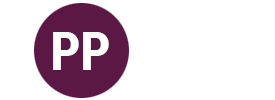
Maxim Jago
Maxim Jago is the Author of the official Adobe Premiere Pro Classroom in a Book, the official Adobe Audition Classroom in a Book, and over video 2,300 tutorials exploring video post-production techniques. He is an award winning director of over 30 short films and two feature films, an award winning screenwriter, and a consultant for future and emerging technologies as well as an international keynote.
Maxim has taught editors all over the world, at every professional level, developed the BBC's official training programme on behalf of Adobe, and was a key contributor to the official Adobe ACE exam for video editors.
Maxim is a regular speaker at film festivals and media technology conferences, including Cannes, Sundance, Raindance, NAB, IBC, Adobe MAX and BVE. He's the Founder and Director of The Creativity Conference, an advisor to several international organisations.
Maxim will be teaching...
Problem? Solved! Working with Tough Footage in Adobe Premiere Pro
Have you discovered you have problem footage? Too dark? Too light? Not loud enough? In this class, explore some of the ways Premiere Pro can help you bring back to life footage that you may have felt was a lost cause. Learn best-practice approaches to production that will give you the maximum flexibility in post, and some of the more creative solutions to make that impossible footage possible to use.
How to read scopes and waveforms
Video restoration techniques
Audio clean-up and adjustment
Production choices that improve post-production experiences
Premiere Pro is a Team Player: Interoperability for Creative Cloud and Beyond
One of Premiere Pro's most powerful features is in the way it plays nicely with other Creative Cloud applications. In this fast-paced class, learn the best-practice workflows for interoperability between Premiere Pro and After Effects, Audition, Photoshop, and Media Encoder.
Compatible file and project types
Easy workflows for creative freedom
File and project management
Multi-application creative workflows
Nick Harauz
Nick Harauz is a Director of Product Marketing at Boris FX. With over 19 years of experience as a certified trainer for Adobe, Avid, and Final Cut Pro, he is an expert in post-production workflows and techniques, as well as a passionate advocate for creativity, post production and innovation. You can find several courses produced by Nick directly on Linkedin Learning.
At Boris FX, Harauz helps lead the content marketing strategy and execution for Continuum, the award-winning suite of plug-ins for editors and motion graphics artists. He also speaks on creativity and is writing his second book Finding Creativity in Uncertain Times. Harauz has worked as an editor and motion graphics artist for clients such as Proctor and Gamble, Virgin Mobile, and Blackberry. He has also directed and filmed celebrities such as Lady Gaga and Richard Branson, and co-edited the documentary My Father and the Man in Black
Nick will be teaching...
Premiere Pro for Social Media
Learn the most effective techniques to edit social media videos more efficiently. Join video editing expert Nick Harauz to see how to reduce your time in the edit room by learning the best tips and tricks to navigate Premiere Pro. You’ll leave with new tools for smarter editing, know how to work with effects and transitions, where to access free animated title templates and more that you can put to use right away.
Effective tips for working with and organizing multiple video formats
Timesaving tips using AI in Premiere Pro
How to access free graphic templates
How to easily reframe videos to play on various social channels
How AI works in Premiere Pro
Ever wonder how AI is changing your workflow inside of Premiere Pro? In this session, attendees will learn all about the robust ML tools that help guide your editing experience in for the better. Join Premiere expert Nick Harauz as he shows you how text to edit works, ways to easily sweeten your audio, automatic color correction processes, instant closed captions and remixable music.
What is Adobe Sensei
What tools lie in Premiere Pro and After Effects
How Text to Edit works
How to sweeten Audio and remix music
Richard Harrington
Rich is an Adobe Certified Trainer as well as a practiced expert in photography, motion graphic design, and digital video. Starting his career out in the world of broadcast journalism, Rich has always had a great interest in visual communications. Rich is a popular speaker at international conferences. He has chaired conferences since 2003 for the National Association of Broadcasters. He is also the publisher of the website www.Photofocus.com, which provides daily education and inspiration for photographers. He is also the co-creator of the Radiant Photo plugin for Adobe Photoshop and Lightroom Classic.
Richard will be teaching...
10 Ways to Use Photoshop with Adobe Premiere Pro
If you love Photoshop, don’t miss this class. Join Adobe Certified Trainer Rich Harrington (author of the book Photoshop for Video) as he showcases essential techniques. This class shows you how easy it is to move between the two applications. You’ll discover how to seamlessly exchange files as well as advanced animation and color grading secrets.
You’ll learn:
How to prepare layered files for import and animation
How to reverse-engineer advanced color recipes and solve problems with LUTs
How to solve lens correction problems
How to prepare text and logos
Motion Control 3D: Bringing Photos to Life in After Effects
Have you looked at a photo and wished you were there, or wondered what the scene looked like to the photographer? Now you can bring your photos to life by adding motion and depth. Rich Harrington reveals how you can transport your photos into a three-dimensional world using Adobe Photoshop and After Effects. The techniques is useful for documentary filmmaking, web content, and TV commercials.
You'll learn about:
- Identifying planes
- Timing the move
- Using Quick Selection, Quick Mask, and Refine Edge to create layers
- Adding a 3D camera to your scene
- Setting the depth and size of your composition
- Re-lighting the scene
- Adding depth with particles
- Creating 3D perspective with vanishing point
Creating Accessible Video with Adobe Premiere Pro
Join Adobe Certified Trainer Rich Harrington to learn how to make video content more broadly accessible with Premiere Pro. By using open and closed captions, you can make your video more accessible and discoverable in online searches. Closed captions are useful not only to those who are deaf or hard of hearing but also to those who are new to a language or are listening in noisy environments. Open captions that are always in view are widely used in social media where videos are initially muted in the timeline.
In this session, you’ll learn how to:
Automatically and accurately generate a transcript from a Premiere Pro sequence
Auto-generate captions from a transcript
Format closed captions for use on the web or broadcast
Create open captions that are always visible
Upload captions to many video-hosting sites
Mastering Content Aware Fill in After Effects
Removing objects from a scene has never been easier thanks to the Content-Aware Fill feature in Adobe After Effects. This powerful feature leverages the technology of Photoshop to transform the once-complex procedure of extracting elements from a video into a simple process. In this course, learn how to use the Content-Aware Fill feature in After Effects. Plus, learn how to take advantage of Photoshop to improve the process even further.
You’ll learn how to:
- Make selections to target the fill
- Improve the results in After Effects
- Combine with Photoshop for precision control
- How to seamlessly remove objects and errors

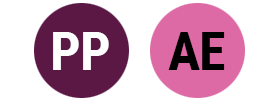
Rod Harlan
Rod Harlan is an Industry Veteran with 30 years experience as a video editor, animator, author, educator, producer, marketing & media consultant and Adobe addict!
Mr Harlan runs Ready On Demand Inc that helps companies and individuals increase their revenue in the creative market industry. His videos for clients like Adobe, HART, RYOBI, and RIDGID Tools get millions of views on websites like HomeDepot.com and Walmart.com.
He is an in-demand speaker & trainer at some of the most influential industry conferences including Adobe MAX, NAB Show, POST|Production World, WPPI and Photoshop World among others. He shares content to over 100,000 followers and can be contacted via LinkedIN & Twitter @RodHarlan
Rod will be teaching...
Building the Demo Reel You Need to Get Hired! (Using Premiere Pro)
This class will give you the knowledge and inspiration you need to create a dynamic and engaging demo reel for yourself or your business. A great demo reel is key to cutting through the clutter and securing attention. You’ll need one whether you are a freelancer or applying for jobs. Industry veteran Rod Harlan will explain the different types of demo reels and share a compiled and comprehensive list of best practices that successful demo reels follow. He will also build a reel in Premiere Pro and show you some of the techniques the Pro’s use to stand out from the crowd.
You’ll learn:
How to structure a demo reel
How to avoid critical mistakes
How to standout from the rest
How to land a new job or upgrade your current client list
Typography for Video: The Art of Working with Text
Typography is the art of working with that text to create style and communicate a message. Typography for Video presents it’s own unique challenges. This class with veteran designer Rod Harlan explores the basics of typography, best practices for success and the pitfalls to avoid failure. The class features lots of examples as well as real-world case studies from Mr. Harlan’s 30 years in the industry.
We’ll explore:
- Common types of fonts
- Fonts to avoid,
- Using leading, kerning, and tracking
- Adding motion
Premiere Pro & Photoshop AI Workflows that Deliver!
Join veteran instructor Rod Harlan for an exciting session on Premiere Pro & Photoshop AI Tips-N-Tricks aimed at video editors who want to master the use of this new technology inside this combo of Adobe products.
In this session, you’ll learn:
Special techniques for AI
A practical everyday workflow
Useful prompts that make editing more productive
How to generate better results
How to Get Clients for Video Projects
Do you want to start or grow a video business? Learn practical advice on how to land new clients and start monetizing your skills. With 30 years as a Freelance Video Editor and artist, veteran trainer Rod Harlan has a lot to share on how to best set yourself up for success. Working with Agencies, Producers, Directors, and even Editors can be both rewarding and frustrating… AND BOTH AT THE SAME TIME! Setting yourself up to get consistent work (and what to do when you don’t) are some of the many topics that will be covered in this information-packed class.
Concrete skills and takeaways:
• Marketing yourself online to other professionals
• Tips for working with Agencies and meeting their needs
• The pitfalls of using some web platforms to sell your services
• Technical Resources and workflows for success
• Providing the right services for working with Producers, Directors, and other Editors
Ryan Summers
Keyslinger.
Pencil Pusher.
Curve Operator.
Add root beer lover, hockey fan, and comic book nerd to that list and you've got a pretty good picture of who Ryan Summers is and the kinds of things he obsesses over.
He's been a creative director at top motion design studios like Imaginary Forces, Digital Kitchen, and Spillt – and when he's not leading projects for clients like Warner Bros, Starbucks, and Pokémon, you'll find him buried deep in After Effects comps trying out new workflows and tools to share out to his 20K+ followers on Twitter, where he's known as Oddernod.
Ryan will be teaching...
Work Smarter, Not Harder: Turboboosting Tips From The Trenches
If you're tired of slow Comps or long render times in After Effects – you might be doing it wrong! Let me show you all of my tips and tricks within the app that let you preview, scrub, animate and render faster and more efficiently.
You’ll learn how to:
• Go from Sluggish Scrubbing to Smooth As Butter
• Take advantage of Preview Panel Power-ups
• Uncover the Unknown Timeline Tricks
• Become a Project Panel Power User
Constructing Character: Rig and Animate
You might think After Effects is great at animating type and shapes, but did you know you can make cartoons with it too? Let's dive in and learn how to bring your drawings and designs to life, right in After Effects!
You’ll learn:
• How to Design and Prep a Character for Animation
• The principles of Posing, Timing, & Spacing
• The basics of Rigging
After Effects Tune-Up: Customizing Your Workflow With Scripts & Plug-Ins
Ever find yourself imagining a tool that doesn't exist in After Effects? It probably already does, but you need to know where to look and which ones to take on. Join me as we enter the exciting world of customizing your After Effects workflow with the perfect scripts and plug-ins to take your After Effects experience to the next level!
You’ll learn about:
• Tools for organizing and streamlining your Projects
• Animation add-ons to fine-tune your Timing and Spacing
• Design assistants that help you with Color, Type, Composition and more
Scott Simmons
Scott Simmons was born in rural West Tennessee and didn't really realize that movies and television had to be made by actual people until he went to college. After getting degrees in both Television Production and Graphic Design he was in one of the early graduating classes at the Watkins Film School in Nashville, Tennessee. While most of his classmates in film school wanted to be directors, Scott saw real career opportunities in post-production and made that his career path. With over 20 years of experience in all areas of post-production Scott has edited a diverse number of projects ranging from music videos, to live concert productions, to commercials, to documentaries and almost everything in between. When not working in the edit suite Scott teaches others about editing and writes about post-production at The Editblog on ProVideoCoalition.com, a blog which he has published for over 15 years.
Scott will be teaching...
Organization for the Edit: Stop Drowning in Footage Inside Adobe Premiere Pro
We are often presented with tons of footage to edit in this day and age. In this session we'll look at strategies to stay organized from the first delivery of media until the final output. Adobe Premiere Pro is a feature rich application that includes many different tools for prepping, organizing and logging for the edit. This session will dig deep into both techniques and strategies for organization and prep for a successful edit. As editors continue to be asked to deliver more content in less time, good organization is indispensable to doing a job well and maximizing profit. A few logging and organization tips can create skills that can last a lifetime.
• Organizing media on your drive for best success in the edit
• How to use metadata as a first level of organization
• How to use sub-clips, markers, thumbnails and scrubbing to efficiently move through media
• Building Selects Sequences as a technique to narrow down raw footage
Multi-camera editing in Adobe Premiere Pro
Multi-camera video production is an essential technique for covering everything from a single-person talking head interview to a reality show up to a live music event. But multi-cam doesn’t have to involve a remote truck and a large crew as it can also be accomplished with just a couple of cameras and some careful planning. Adobe Premiere Pro has a very deep multi-camera editing toolset and good multicam editing techniques can make all the difference in the world when getting a job done on time and on budget. This session will dig deep into multicam editing techniques from the shoot all the way through the edit.
• How to look at a multicam shoot and determine the correct approach to multicam editing
• How to sync and setup and build solid muticam clips
• How to use Premiere's unique muticam settings when creating multicam clips and working with them in the timeline
• How to prepare a mulitcam edit for online and color correction
Arie Stavchansky
Dr. Arie Stavchansky is a multi-disciplinary professional. As a practitioner of digital media for more than a decade, he works in all phases of production and has carried the titles of designer, developer, creative director, and educator. Currently, he works to design interactive media products, code software applications, produce and direct video content, and guide creative and technical professionals toward delivering innovative solutions.
Arie will be teaching...
TBA
Angela Andrieux
Angela is a fine art photographer and photography coach who loves helping others organize, edit, and protect their photos. With more than 15 years in the photography industry, Angela has become known for helping people understand complicated and often confusing technology. As a photography coach, Angela helps people learn how to use technology to stay organized, protect their media libraries, and share their unique style through creative photo editing.
Beyond coaching, group presentations, and workshops, Angela has written detailed how-to documentation for several photography software companies. She has also hosted hundreds of live and pre-recorded video tutorials on various creative topics. Based in Southern California, Angela enjoys exploring the world with her camera in hand, foodie adventures, riding her e-bike as much as possible, and spending time with her husband, two crazy cats, and amazing family.
Angela will be teaching...
Organize and Protect Your Photo and Video Library with Mylio
In the age of digital – we generate more images and footage than ever before. How you organize and declutter them can be overwhelming. In this session, you’ll discover effective techniques to efficiently manage your media library. You'll learn strategies for identifying your best shots, decluttering your digital archive, and using artificial intelligence to quickly navigate through your collection.
* How to browse multiple devices
* Strategies on how to organize your video and photo assets
* How AI-powered culling can help reduce the time and effort
* Use embedded metadata to search and organize your content
* How to easily connect frame.io media for import and export
* How to setup backup drives for protection
PURCHASE OPTIONS
Premiere Pro VIP Pass
-
Lifetime Access to Class Recordings of the Premiere Pro Virtual Summit
-
Exclusive Extras and Bonuses
-
Premiere Pro Beginner's Class with class files
$159
Lifetime Access
Premium Bundle
-
Lifetime Access to VIP Passes for Premiere Pro and After Effects
-
All Exclusive Extras and Bonuses
-
Both Beginner's Classes with class files
$259
For Both VIP Passes
Regular Price After February 18 at Noon EST: $259
After Effects VIP Pass
-
Lifetime Access to Class Recordings of the After Effects Virtual Summit
-
Exclusive Extras and Bonuses
-
After Effects Beginner's Class with class files
$159
Lifetime Access
© Copyright 2024 Dave Cross LLC. All Rights Reserved.
THIS CONFERENCE IS NOT AUTHORIZED OR ENDORSED BY ADOBE, PUBLISHER OF ADOBE PREMIERE PRO AND ADOBE AFTER EFFECTS.